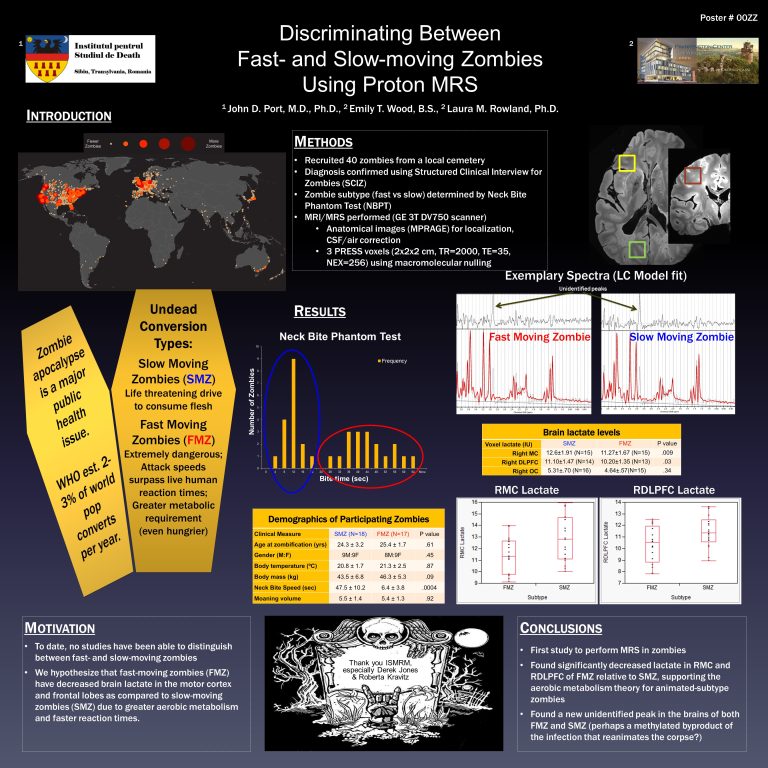Dealing With Technical Difficulties During A Presentation
Dealing with technical difficulties during a presentation can be challenging. We will discuss effective strategies to overcome these issues and ensure a seamless presentation experience.
Whether it’s a malfunctioning projector, audio problems, or software glitches, technical difficulties can throw off your flow and distract your audience. By following these tips, you’ll be better equipped to handle unexpected hiccups and keep your presentation on track. From preparation and troubleshooting techniques to alternative solutions, we will explore practical steps you can take to minimize the impact of technical issues and deliver a successful presentation.
Connection And Network Issues
Slow or unstable internet connection
One of the most frustrating technical difficulties that can occur during a presentation is a slow or unstable internet connection. When you rely on a strong and fast internet connection to deliver your content, it can be incredibly stressful when things start to lag or freeze up.
Here are a few things you can try if you find yourself dealing with a slow or unstable internet connection:
- Check your Wi-Fi signal strength and move closer to the router if necessary.
- Restart your router or modem to refresh the connection.
- Close any unnecessary apps or programs that may be using up bandwidth.
- Consider using a wired internet connection instead of relying on Wi-Fi.
- If all else fails, have a backup plan in place such as having your slides saved locally on your computer to ensure you can still present even without an internet connection.
Network interruptions or outages
Another common issue when dealing with connection and network issues during a presentation is network interruptions or outages. This can happen due to a variety of reasons, such as a power outage or a problem with the network infrastructure.
Here are a few steps you can take to overcome network interruptions or outages:
- Stay calm and composed, as panicking won’t solve the issue.
- Check if the problem is isolated to your device or if others are experiencing the same issue.
- Communicate with the event organizers or technical support to find out if there is a temporary solution or if you need to reschedule your presentation.
- Prepare a backup plan in advance, such as having your presentation saved on a USB drive or having a printed copy of your slides to distribute to the audience.
- Take the opportunity to engage with the audience during the downtime, asking questions or encouraging discussion to keep them engaged until the issue is resolved.

Credit: www.niu.edu
Presentation Software Problems
Presentations are an essential part of effective communication, allowing individuals and businesses to convey their messages with clarity and impact. However, it’s not uncommon to encounter technical difficulties that can throw a spanner in the works. One of the main culprits behind these issues is presentation software problems. In this section, we’ll explore two common presentation software problems: software crashing or freezing, and compatibility issues with different devices and operating systems.
Software crashing or freezing
Nothing disrupts a presentation quite like when your software crashes or freezes unexpectedly. This not only affects your flow but also undermines your credibility as a presenter. There are a few steps you can take to minimize the likelihood of encountering this issue:
- Keep your software updated: Regularly check for updates and ensure that you have the latest version installed. Software updates often include bug fixes and performance improvements that can help prevent crashes or freezing.
- Limit resource-heavy content: Graphics, videos, and animations can put a strain on your presentation software. Optimize your media files for size and resolution to reduce the chances of software crashes or freeze-ups.
- Save frequently: Regardless of how reliable your software may be, it’s always a good idea to save your work at regular intervals. This way, if a crash does occur, you’ll have a recent backup to fall back on.
Compatibility issues with different devices and operating systems
With the wide range of devices and operating systems available today, compatibility issues can easily arise when delivering a presentation. To ensure smooth compatibility, consider the following:
- Test your presentation: Before your actual presentation, test it on different devices and operating systems to ensure compatibility. This will allow you to identify and resolve any compatibility issues in advance.
- Use universal file formats: Save your presentation in a file format that is universally compatible, such as PDF or PPT. This reduces the risk of formatting errors when opening it on different devices or operating systems.
- Prepare alternative methods: In case of compatibility issues, have a backup plan ready. This could involve carrying a USB drive with your presentation saved in multiple formats or having access to cloud storage to retrieve your presentation on different devices.
By being proactive and taking these precautions, you can significantly minimize the likelihood of encountering presentation software problems. Remember, preparation is key to delivering a smooth and successful presentation.
Equipment Malfunctions
Dealing with technical difficulties during a presentation can be a nightmare for any presenter. But equipment malfunctions can be particularly frustrating, as they have the potential to disrupt the flow of the presentation and leave you feeling unprepared. In this section, we’ll discuss two common equipment malfunctions that can occur during a presentation: projector or screen issues, and audio or microphone problems. We’ll also provide you with some quick and easy solutions to help you get back on track and deliver a successful presentation.
Projector or Screen Issues
Projector or screen issues are one of the most common technical difficulties that presenters encounter. Imagine this: You’re all set to begin your presentation, but when you turn on the projector, the screen remains blank. Panic sets in, and you’re left wondering what went wrong and how to fix it.
Fortunately, resolving projector or screen issues can be easier than you think. Here are some quick troubleshooting tips:
- Make sure that all cables are securely connected to both the projector and the computer. Sometimes, a loose cable is all it takes to cause a screen malfunction.
- Check the input source on the projector to ensure it’s set correctly. It’s possible that the wrong input source is selected, causing the screen to stay blank.
- Restart both the computer and the projector. Often, a simple restart can resolve the issue and bring the screen back to life.
- If none of the above steps work, it may be a hardware issue. Consider contacting technical support or having a backup plan such as having your presentation saved on a USB drive so that you can easily switch to a different computer or projector if needed.
Audio or Microphone Problems
Having audio or microphone problems during a presentation can be equally frustrating. It’s difficult to engage with your audience if they can’t hear you, or if there are distracting audio glitches. To address audio or microphone problems, try these troubleshooting tips:
- Check that the volume on your computer and speakers is turned up. Sometimes, a simple adjustment of the volume can fix the issue.
- Ensure that the microphone is securely attached to your computer or sound system. Loose connections can lead to poor audio quality or no sound at all.
- Test the microphone before your presentation to ensure it’s working properly. You can do this by recording a short audio clip or using a testing tool.
- Consider using a backup microphone if available. If your microphone fails completely, having a backup can save your presentation.
- If all else fails, speak loudly and clearly to ensure your audience can hear you, and apologize for the technical difficulties. Most audiences are understanding and will appreciate your efforts to continue despite the challenges.
Remember, technical difficulties can happen to anyone, so don’t be too hard on yourself if they occur during your presentation. By following these troubleshooting tips and staying calm, you can overcome equipment malfunctions and deliver a successful presentation.
Testing Equipment And Software
Technical difficulties during a presentation can be a major source of stress and frustration. However, proper preparation and testing of equipment and software can help mitigate any potential issues that may arise. In this section, we will explore some important steps to take when it comes to testing your equipment and software before a presentation.
Checking internet connection and speed
One of the common reasons for technical difficulties during a presentation is a weak or unreliable internet connection. To ensure a smooth and uninterrupted presentation, it is crucial to check the internet connection and speed beforehand.
Follow these steps to test your internet connection:
- Connect to the network you will be using for your presentation.
- Visit a website or perform a speed test to check the internet speed. There are many online tools available for this purpose.
- If the speed is not sufficient, try moving closer to the Wi-Fi router or consider using an ethernet cable for a more stable connection.
Running tests with presentation software and devices
In addition to internet connectivity, testing your presentation software and devices is equally important to ensure a seamless delivery. Here are some steps to follow:
- Open your presentation software and load the presentation file to make sure it opens without any errors or compatibility issues.
- Check if all the multimedia elements such as videos, audio files, and images are working correctly within the presentation.
- If you are using any additional devices such as a remote clicker, test its functionality to ensure smooth slide transitions.
By thoroughly testing your equipment and software, you can prepare yourself to handle any technical difficulties that may arise during your presentation. This will not only help you feel more confident but also ensure a professional and engaging experience for your audience.
Backup Options
Preparing alternate ways to access presentation materials
One of the biggest nightmares for any presenter is encountering technical difficulties during a presentation. Despite careful preparation, there is always a possibility that something could go wrong. That’s why it’s crucial to have backup options in place to ensure a seamless and successful presentation. In this blog post, we will explore some effective strategies for dealing with technical glitches, focusing on the subheading: Backup Options.
Having a backup device or laptop
Having a backup device or laptop can be a lifesaver when you encounter technical difficulties. Imagine you’re in the middle of a critical presentation, and suddenly your laptop freezes or crashes. It’s every presenter’s worst nightmare! That’s why it’s essential to have a backup device or laptop readily available. Whether it’s a tablet, another laptop, or even a smartphone, having an alternative device with your presentation materials can save you from the panic of not being able to continue.
Here are some tips on how to prepare a backup device:
- Bring an extra device: Make sure to have a spare device fully charged and loaded with your presentation. This way, if your primary device fails, you can easily switch to the backup device without skipping a beat.
- Test the backup device beforehand: Before your presentation, ensure that the backup device is functioning correctly. Test it by running through your slides, checking if videos play smoothly, and ensuring all necessary software and applications are installed.
- Sync your presentation materials: Make sure to synchronize your presentation materials, including slides, videos, and any other supporting documents, between your primary and backup devices. This way, you can seamlessly transition from one device to another without losing any vital information or wasting time searching for files.
Ensuring each H3 heading adheres to HTML syntax
In HTML, each H3 heading is enclosed within the
tag. This allows search engines to recognize and display the heading properly on the webpage. Using proper syntax is essential for SEO purposes and maintaining consistency across your website. Therefore, it is crucial to adhere to HTML syntax for each H3 heading in your blog post.
Conclusion
Technical difficulties can happen to the best of us, but having backup options can significantly minimize the impact and help you overcome any hiccups smoothly. By preparing alternate ways to access your presentation materials and having a backup device or laptop, you can navigate through technical glitches with ease and ensure a successful presentation. Remember, always be proactive and test your backup options before the actual presentation to avoid any last-minute surprises.
Stay Calm And Maintain Composure
Dealing with technical difficulties during a presentation can be a nerve-wracking experience. Whether it’s a malfunctioning projector, a glitchy microphone, or a sudden power outage, these unexpected challenges can throw off your rhythm and leave you feeling flustered. However, it’s crucial to stay calm and maintain your composure to ensure that your audience remains engaged and your message is effectively conveyed. Here are some tips on how to keep your cool during these stressful situations.
Keeping a positive attitude
One of the most important things to remember when facing technical difficulties is to maintain a positive attitude. Instead of panicking or getting frustrated, try to approach the situation with a proactive mindset. Remind yourself that setbacks happen, and that it’s how you handle them that truly matters. By maintaining a positive attitude, you not only project confidence to your audience but also increase your chances of finding a solution more quickly.
Taking deep breaths to stay focused
In moments of stress, taking deep breaths can do wonders for helping you stay focused and composed. Close your eyes, take a slow deep breath in through your nose, and exhale slowly through your mouth. Repeat this process a few times to help calm your nerves and center yourself. Deep breathing can help to reduce anxiety, lower your heart rate, and clear your mind, allowing you to approach the situation with a clear and level-headed perspective.
In addition to deep breathing, it’s also helpful to pause for a moment and assess the situation. Take a step back, gather your thoughts, and identify possible solutions. By remaining composed and focused, you’ll be better equipped to troubleshoot the technical difficulty and find a resolution.
Above all, remember that technical difficulties are a normal part of presentations. It’s how you handle these challenges that define your ability to adapt and persevere. By staying calm, maintaining your composure, and keeping a positive attitude, you’ll not only overcome technical obstacles but also demonstrate your professionalism and ability to navigate any unexpected situation that may arise.
Quick Fixes For Common Problems
You’re all set to deliver an important presentation to your colleagues or clients, but suddenly technical difficulties arise. Don’t fret! These quick fixes can help you troubleshoot common problems and get your presentation back on track.
Restarting software or devices
One of the most effective quick fixes for technical difficulties during a presentation is to restart the software or devices you are using. This simple step can resolve various issues and refresh the connections.
If you’re experiencing a software glitch, close the application and relaunch it. This can often fix freezing screens, unresponsive buttons, or lagging animations. It’s also a good idea to check for any available updates for the software, as the latest version might have bug fixes that address your specific issue.
Similarly, if you’re encountering problems with your device, such as a slow performance or unresponsive touch screen, try restarting it. This can help clear temporary system files and free up memory, improving the overall functionality.
Checking cables and connections
Another common cause of technical difficulties during a presentation is faulty cables or connections. Ensuring everything is properly connected can save you from unexpected disruptions.
Start by checking the cables connecting your device to the projector or display. Make sure they are securely plugged in and not damaged. A loose connection or a damaged cable can result in poor display quality, distorted images, or the complete inability to project your presentation.
In addition to cables, examine any other external devices, such as speakers or microphones, that you may be using. Ensure they are properly connected and powered on. Sometimes, a loose connection or a dead battery can cause audio problems, affecting the overall presentation experience.
During your presentation, it’s also a good practice to avoid unnecessarily moving or adjusting cables. Any accidental disruption can lead to interference or a complete loss of connection.
By following these quick fixes, you can overcome technical difficulties during your presentation with ease. Remember to stay calm, assess the situation, and apply the appropriate solution. With these troubleshooting techniques, you’ll be able to deliver your presentation seamlessly, impressing your audience every time.
Engaging The Audience During Technical Difficulties
Technical difficulties during a presentation can be frustrating and nerve-wracking, not just for the presenter but also for the audience. However, it’s crucial to stay calm, composed, and keep the audience engaged even when faced with technical glitches. In this section, we will explore some effective strategies to encourage audience participation and maintain their interest despite the technical challenges.
Encouraging audience participation or questions
One of the best ways to engage the audience during technical difficulties is by encouraging their participation and inviting questions. This not only helps divert their attention from the technical issues but also creates a more interactive environment. Here’s how you can achieve this:
- Ask open-ended questions: Instead of simply presenting information, encourage the audience to share their thoughts, personal experiences, or opinions on the topic. This will trigger their engagement and make them feel involved in the presentation.
- Implement live polls: If you have access to a polling tool or a Q&A platform, take advantage of it during technical difficulties. Pose questions related to the topic and allow the audience to actively participate by voting or submitting their responses. This not only keeps them engaged but also provides valuable insights for further discussion.
- Allocate time for questions: Dedicate specific intervals throughout your presentation to address questions or concerns from the audience. By doing so, you demonstrate that their input is valued and create an opportunity for meaningful discussion.
Using visual aids or handouts
Visual aids can be a powerful tool to engage the audience during technical difficulties. While the focus might temporarily shift from the presentation slides or any other technological aspect, visual aids can maintain the connection and enhance the overall experience. Consider the following methods:
- Utilize engaging visuals: Incorporate visually appealing images, infographics, or videos related to the topic. This not only reinforces the information you are presenting but also helps retain the audience’s attention even when faced with technical disruptions.
- Prepare handouts or supplementary materials: If technical difficulties persist or for situations where the audience’s attention might wane, having physical handouts can be advantageous. Distribute relevant materials prior to the presentation or provide links for digital access. This way, the audience can continue following along and refer to the materials during technical pauses.
By implementing these strategies, you can turn technical difficulties into opportunities for engaging the audience. Remember, maintaining their interest and involvement throughout the presentation is crucial, regardless of any technological setbacks that arise.
Adapting And Improvising
Dealing with technical difficulties during a presentation can be a nerve-wracking experience. However, by adapting and improvising on the spot, you can save the day and deliver a successful presentation. In this section, we will explore two key strategies for handling technical difficulties: making adjustments on the spot and being flexible with presentation format.
Making Adjustments on the Spot
When faced with technical difficulties, it is important to think quickly and make adjustments on the spot. Here are some effective strategies to help you handle unexpected situations:
- Stay calm: Take a deep breath and stay composed. Panicking will only hinder your ability to find a solution.
- Diagnose the problem: Identify the specific issue causing the technical difficulty. Is it a connectivity problem, a software glitch, or a hardware malfunction?
- Try basic troubleshooting: Restarting the device, checking cables and connections, or adjusting settings can often resolve minor technical issues.
- Have a backup plan: Always prepare a backup option in case of technical failures. This could be having a printed copy of your presentation or having a backup device ready to use.
- Engage the audience: While you work on resolving the technical difficulties, keep the audience engaged by asking questions or sharing relevant stories. This will help maintain their attention and distract them from the technical issues.
By being proactive and making adjustments on the spot, you can overcome technical difficulties and deliver a seamless presentation experience.
Being Flexible with Presentation Format
Another way to adapt in the face of technical difficulties is by being flexible with your presentation format. Here are some ideas to consider:
- Switch to a different device: If your primary device is experiencing technical issues, consider switching to a backup device, such as a smartphone or tablet.
- Use alternative presentation tools: If your preferred presentation software is not working, explore alternative tools like Google Slides or Prezi.
- Embrace a more interactive approach: If you are unable to show slides or videos, consider engaging the audience through activities, group discussions, or live demonstrations.
- Adapt content on the go: If you are unable to access specific slides or multimedia, be prepared to adapt your content and improvise. Share anecdotes or visual aids that can convey your message effectively.
Being flexible with your presentation format allows you to navigate technical difficulties without compromising the quality and impact of your presentation.
Remember, technical difficulties can happen to anyone, and it’s how you handle them that truly matters. By making adjustments on the spot and being flexible, you can ensure that your presentation remains engaging and impactful, regardless of any unexpected challenges that arise.
Seeking Technical Support
Dealing with technical difficulties during a presentation can be incredibly frustrating and stressful. However, seeking technical support can help resolve these issues and ensure a smooth and successful presentation. In this section, we will discuss two important steps in seeking technical support: informing technical staff or hosts and asking for assistance or troubleshooting.
Informing technical staff or hosts
When encountering technical difficulties, it is crucial to inform the technical staff or hosts promptly. They are the ones responsible for the equipment and technical setup, and they have the expertise to address and resolve any issues that may arise. Notifying them as soon as possible allows them the opportunity to assess the situation and provide appropriate assistance.
Asking for assistance or troubleshooting
Once you have informed the technical staff or hosts about the technical difficulties, it’s time to ask for their assistance or troubleshooting. Clearly and concisely explain the problem you are facing, including any error messages or symptoms you have observed.
Provide them with any relevant information such as the equipment being used, the software or applications involved, and any recent changes or updates that might have triggered the issue.
The more details you can provide, the better equipped they will be to diagnose and resolve the problem efficiently. Additionally, if you have already attempted any troubleshooting steps on your own, share those with the technical staff as well. This will help them understand what has been done so far and prevent redundant efforts.
Remember to be patient and cooperative when seeking assistance. Let the technical staff guide you through the troubleshooting process, and follow their instructions carefully. They may ask you to perform specific actions or provide additional information to help them identify the root cause of the issue.
If the problem cannot be resolved immediately, the technical staff or hosts may suggest alternatives or workarounds to ensure your presentation can proceed smoothly. They might also offer to switch to a backup system or provide a temporary solution until the problem can be fully resolved. Be open to their suggestions and flexible in finding a suitable solution that meets your needs.
In conclusion, seeking technical support when encountering difficulties during a presentation is key to overcoming these challenges. By informing the technical staff or hosts and asking for their assistance, you give yourself the best chance of resolving the issue quickly and ensuring a successful presentation.
Backup Plans For Worst-Case Scenarios
Dealing with technical difficulties during a presentation can be a nerve-wracking experience. However, having backup plans for worst-case scenarios can help you stay calm and handle any unexpected issues that may arise. In this blog post, we will discuss two effective backup strategies that can save your presentation: having written notes or printed materials and preparing alternative presentation methods.
Having Written Notes or Printed Materials
One of the simplest yet most effective backup plans for dealing with technical difficulties is to have written notes or printed materials readily available. This ensures that even if your presentation slides or digital media fail, you can still deliver your key message to the audience.
Here are some tips on how to utilize written notes or printed materials as a backup:
- Prepare a script: Write down a detailed script of your presentation in case you need to refer to it. Having a script will help you remember important points and maintain a smooth flow of information.
- Create handouts: Consider creating handouts or printed copies of your presentation slides. This allows the audience to follow along with the main points even if there are technical difficulties that prevent you from displaying the slides.
- Highlight key information: Use markers or bold text to highlight key information in your written notes or printed materials. This will help you quickly locate and emphasize important points, even in the midst of a technical glitch.
- Practice with your backup materials: Familiarize yourself with your written notes or printed materials ahead of time. Practice referring to them smoothly so that if you need to rely on them during your presentation, it appears seamless to the audience.
Preparing Alternative Presentation Methods
In addition to having written notes or printed materials as a backup, it’s crucial to prepare alternative presentation methods to ensure a smooth presentation even during technical difficulties. Here are some alternative methods to consider:
- Use physical props: Incorporate physical props that visually represent your main ideas or concepts. These props can help you deliver your message even if your presentation slides fail.
- Perform live demonstrations: If your presentation involves software or technology, consider performing live demonstrations instead of solely relying on slides or videos. This way, even if the technology fails, you can still showcase the key features or benefits by physically interacting with the tools or devices.
- Engage in Q&A sessions: In case of a technical glitch, engage your audience in a question-and-answer session. This allows you to continue providing valuable insights and information, ensuring that the presentation continues to be interactive and engaging.
- Encourage audience participation: Another alternative method is to encourage the audience to actively participate by sharing personal experiences or discussing related topics. This not only creates a more interactive presentation but also keeps the momentum going even if technical difficulties occur.
By having backup plans such as written notes or printed materials and preparing alternative presentation methods, you can ensure a smooth delivery even in the face of technical difficulties. These strategies will help you stay confident, engage your audience, and deliver your message effectively, regardless of any unforeseen circumstances that may arise.
Frequently Asked Questions For Dealing With Technical Difficulties During A Presentation
What Should A Presenter Do If They Have Technical Problems During A Presentation?
If a presenter experiences technical problems during a presentation, they should follow these steps: 1. Pause momentarily to assess the issue. 2. Try to troubleshoot and resolve the problem quickly. 3. Inform the audience about the technical difficulty and ask for their patience.
4. If the problem persists, consider switching to a backup plan or rescheduling the presentation.
What Is The Best Way To Avoid Technical Errors During Your Presentation?
To avoid technical errors in your presentation, follow these tips: 1. Prepare beforehand to minimize technical glitches. 2. Conduct a thorough equipment check before starting your presentation. 3. Practice your presentation multiple times to ensure smooth delivery. 4. Have a backup plan in case of any technical issues during your presentation.
How Do You Present A Technical Problem?
To present a technical problem, follow these guidelines: 1. Clearly state the issue using concise sentences. 2. Use simple language that is easy for readers to understand. 3. Provide specific details and examples to support your problem description. 4. Use an active voice and avoid starting sentences with certain words or phrases.
Example (AI-generated): “Describe the technical problem in a concise and clear manner, using simple language and providing specific details. “
How Do You Apologize With Technical Difficulties During Webinar?
Apologize for technical difficulties during the webinar briefly and clearly.
Conclusion
To conclude, dealing with technical difficulties during a presentation can be a daunting experience, but with proper preparation and a calm mindset, it is possible to overcome them and deliver a successful presentation. Remember to check all your equipment beforehand, have a backup plan in case of malfunctions, and familiarize yourself with troubleshooting techniques.
During the presentation, maintain a confident demeanor and address any technical issues confidently and professionally. Don’t forget to engage with your audience and keep them informed about the situation. Additionally, remember that technical difficulties can happen to anyone, so try not to let them shake your confidence.
With practice and experience, you will become better equipped to handle any unforeseen challenges that may arise during your presentations. So embrace the opportunity to learn and grow, and don’t let technical difficulties hinder your ability to share your knowledge and ideas effectively.
Happy presenting!