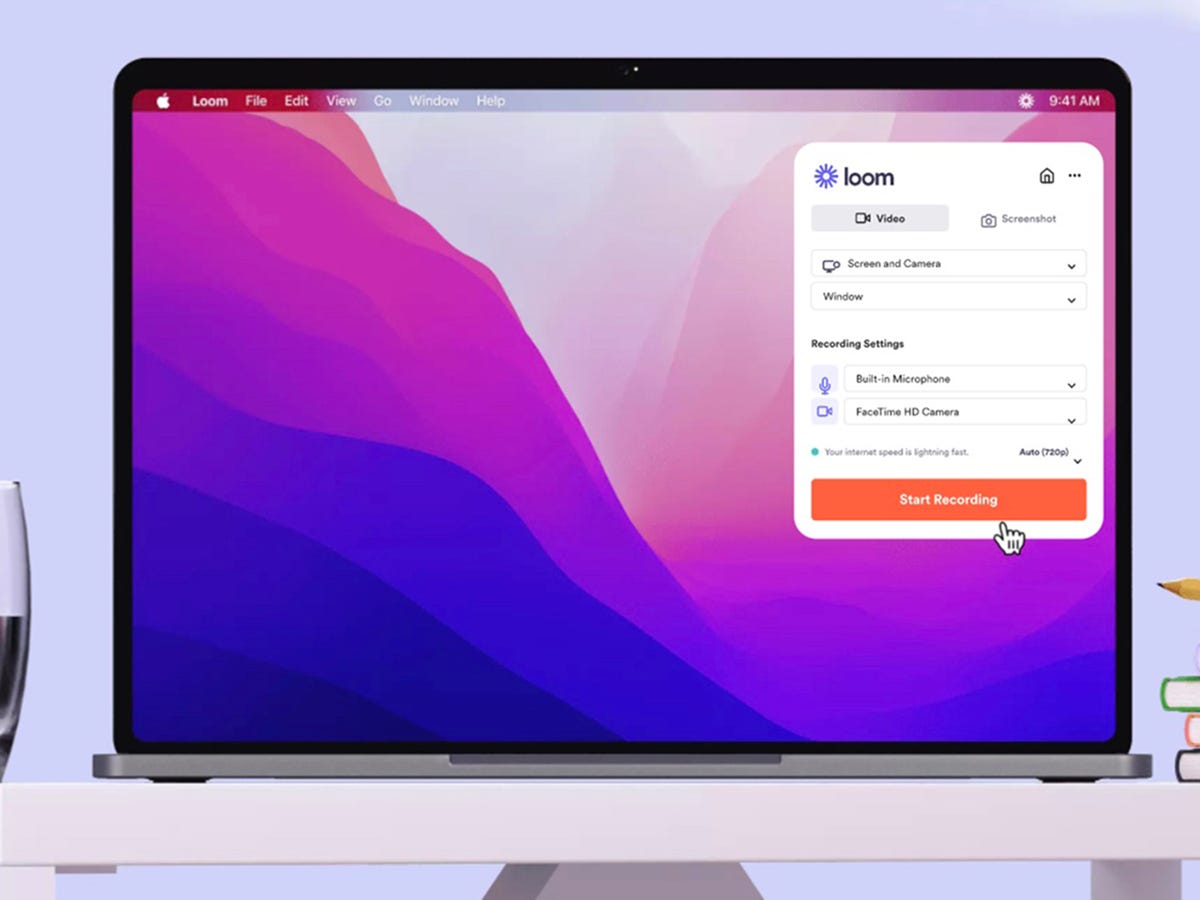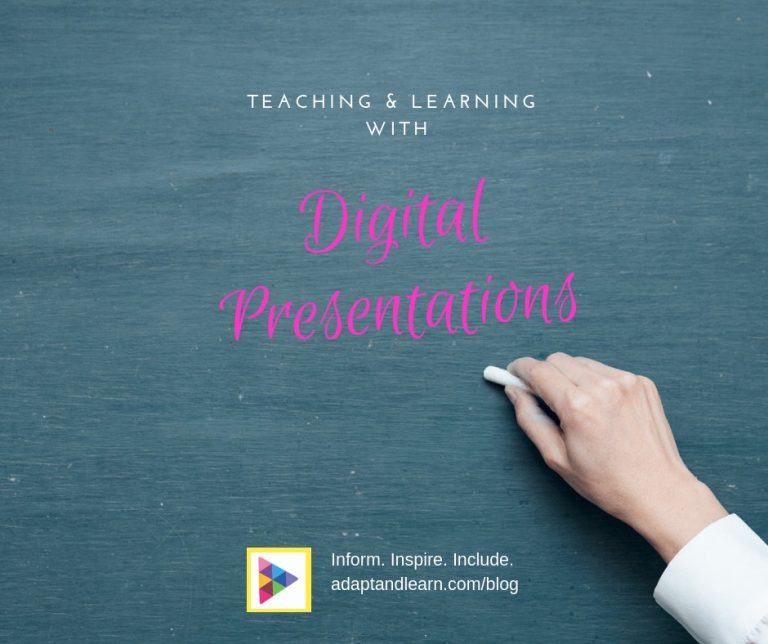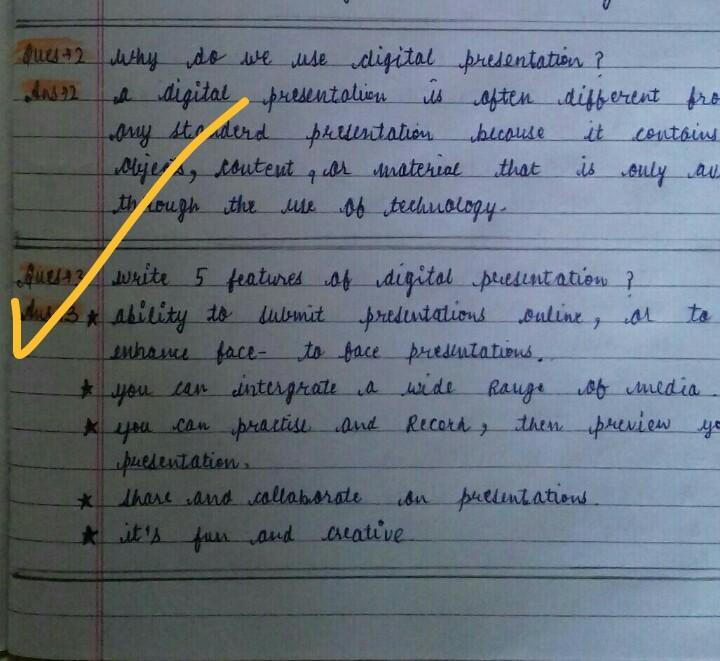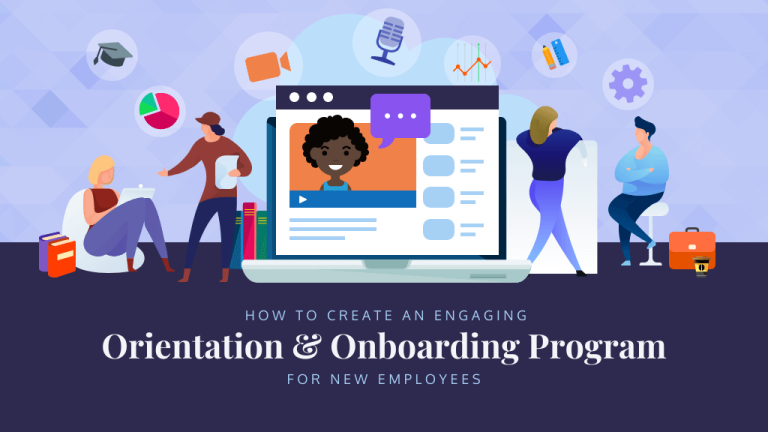Best Apps to Record Presentation
The best app to record presentations is VEED. With VEED, you can easily customize your Microsoft PowerPoint presentation recordings by selecting different layouts and backgrounds.
It allows you to record your screen, webcam, audio, and upload your PowerPoint slides to present while recording. VEED is a user-friendly and efficient app for recording presentations.
Why Recording Presentations Is Important
Recording presentations is crucial for effective communication. Discover the best app to record presentations effortlessly and ensure your important messages are captured and shared seamlessly.
Recording presentations offers several benefits that enhance accessibility, promote remote learning and collaboration, and provide a valuable resource for future reference. Let’s take a closer look at each of these aspects:
Enhances Accessibility And Reach:
- Capturing presentations allows individuals with disabilities or those who couldn’t attend the live session to access the content.
- Recorded presentations can be easily shared across different platforms and channels, expanding the audience reach.
- Accessibility features such as closed captions can be added to recorded presentations, making them more inclusive.
Allows For Remote Learning And Collaboration:
- Recording presentations enables students and professionals to learn at their own pace and review the material whenever needed.
- Remote teams can collaborate effectively by sharing recorded presentations, fostering knowledge sharing and ensuring everyone stays up to date.
- Live presentations can be recorded and broadcasted to participants in different time zones, facilitating global collaboration.
Provides A Valuable Resource For Future Reference:
- Recorded presentations serve as an invaluable reference tool, allowing individuals to revisit key concepts, details, or demonstrations.
- Professionals can use recorded presentations for self-assessment and improvement, analyzing their speaking style, body language, and communication skills.
- Recorded presentations can be repurposed for internal training, onboarding new employees, or sharing knowledge within an organization.
Recording presentations is a valuable practice that enhances accessibility, promotes remote learning and collaboration, and provides a valuable resource for future reference. Whether you are an educator, professional, or student, utilizing the best app to record presentations can greatly benefit your learning and sharing experience.
Features To Consider In A Presentation Recording App
Consider these important features when choosing the best app to record presentations: customizable layouts and backgrounds, the ability to record screen, webcam, and audio, and the option to upload PowerPoint slides for a seamless presentation recording experience.
When it comes to recording presentations, having the right app can make all the difference. Whether you’re a student preparing for a class presentation or a professional delivering a business pitch, choosing the best app to record your presentation is essential.
Consider these key features when evaluating different options:
Audio And Video Recording Capabilities:
- High-quality audio and video recording: Ensure that the app can capture clear and crisp audio and video to make your presentation more engaging.
- Background noise reduction: Look for apps that offer noise reduction features to minimize distractions and enhance the overall audio quality.
- Adjustable recording settings: It’s important to have control over recording options such as microphone sensitivity and video resolution for optimal results.
Screen And Slide Capture:
- Full-screen recording: Choose an app that allows you to record the entire screen, including any slides, documents, or websites you may be presenting.
- Selective screen recording: Some apps offer the ability to select specific areas of the screen to capture, giving you more flexibility in recording only what’s important for your presentation.
- Multi-monitor support: If you use multiple monitors in your presentations, make sure the app can capture all screens simultaneously.
Annotation And Highlighting Tools:
- Live annotation: Look for apps that enable you to annotate and highlight key points on your slides or screen in real-time during the recording.
- Drawing and shape tools: Having the ability to draw, underline, or circle important elements can add clarity and visual emphasis to your presentation.
- Color and text customization: Choose an app that allows you to customize the colors and fonts of your annotations to match your presentation style.
Editing And Customization Options:
- Trim and cut: Select an app that offers basic editing features, allowing you to trim the beginning or end of your recording and remove any unwanted sections.
- Add captions or subtitles: If you want to make your presentation more accessible, look for apps that support the addition of captions or subtitles.
- Customizable cursor and click effects: Some apps provide options to highlight mouse clicks and customize the appearance of the cursor, making it easier for viewers to follow along.
Sharing And Exporting Options:
- Multiple output formats: Ensure that the app supports various video file formats, making it easy to share your recording on different platforms.
- Cloud storage integration: Look for apps that allow you to directly upload your recordings to popular cloud storage services like Google Drive or Dropbox for easy access and sharing.
- One-click sharing: Consider apps that offer quick sharing options to popular video hosting platforms or social media channels for seamless sharing with your audience.
By considering these features when choosing a presentation recording app, you can select the best tool to capture your presentations with ease and professionalism.
App 1: [App Name]
Record presentations effortlessly with [App Name]. This powerful app allows you to capture and save your presentations with ease, ensuring that you never miss a detail. Perfect for professionals and students alike.
Description Of The App
[App Name] is a powerful app designed specifically for recording presentations. Whether you’re giving a webinar, training session, or conference talk, this app has got you covered. It provides a user-friendly interface that makes recording seamless and hassle-free. With its advanced features and intuitive design, [App Name] is the ultimate solution for all your presentation recording needs.
Key Features And Benefits
- Easy recording: [App Name] allows you to effortlessly record your presentations with just a few taps. No complex settings or technical knowledge required.
- High-quality audio and video: The app ensures that your recordings are of top-notch quality, capturing every detail of your presentation with crystal clarity.
- Interactive elements: [App Name] enables you to include interactive elements like annotations, highlights, and on-screen gestures, enhancing the engagement and impact of your presentation.
- Real-time editing: With [App Name], you can edit your recordings on the go. Trim, crop, and adjust the video as needed to create a polished final product.
- Cloud storage: The app offers seamless integration with cloud storage platforms, allowing you to securely store and access your recordings from anywhere, anytime.
- Accessibility features: [App Name] is designed to be inclusive, providing closed captioning and subtitles options for viewers with hearing impairments.
- Versatile sharing options: Share your recordings with ease, whether it’s through email, social media, or embedding them on your website or blog. Connect with your audience effortlessly.
Pricing Options
- Free version: [App Name] offers a basic version of the app that you can use free of charge. This version includes essential features such as recording and basic editing capabilities.
- Premium version: For advanced functionalities and enhanced features, you can upgrade to the premium version of [App Name]. The premium version offers additional editing tools, unlimited cloud storage, and priority customer support. Pricing for the premium version starts at $X.XX per month.
With [App Name], recording presentations has never been easier. Its user-friendly interface, high-quality recordings, and versatile features make it the best app for capturing and sharing your presentations with ease. Take your presentations to the next level with [App Name] and impress your audience every time.
App 2: [App Name]
Easily record your presentations with [App Name], the best app for capturing and sharing your slides. Record your screen, audio, and webcam while presenting your PowerPoint slides for a seamless presentation experience.
Description Of The App
[App Name] is a powerful and user-friendly app that allows you to easily record your presentations with just a few taps. Whether you’re presenting at a conference, delivering a sales pitch, or giving a lecture, this app has got you covered.
With its intuitive interface and advanced features, [App Name] makes recording presentations a breeze.
Key Features And Benefits
- Easy recording: [App Name] offers a simple and straightforward recording process. Just open the app, select the presentation mode, and hit the record button to start capturing your slides and audio.
- Slide synchronization: The app automatically syncs your slides with the audio, ensuring that your presentation flows smoothly. This feature is especially useful for online presentations or when sharing your recorded presentation with others.
- Annotation tools: [App Name] allows you to annotate your slides during the recording process. You can highlight important points, draw shapes, or add text to emphasize key information.
- Screen mirroring: The app supports screen mirroring, allowing you to record not just your slides, but also any other content on your device screen. This is particularly handy when you need to demonstrate the use of specific apps or show live demonstrations.
- Privacy settings: [App Name] offers privacy settings that allow you to control who can access your recorded presentations. You can choose to keep them private or share them with specific individuals or groups.
- Cloud storage integration: The app seamlessly integrates with popular cloud storage services such as Google Drive or Dropbox. This means that your recorded presentations are automatically backed up and easily accessible from any device.
Pricing Options
- Free version: [App Name] offers a free version that includes basic recording features and limited storage space. It’s a great option if you’re just starting or have minimal recording needs.
- Premium version: For more advanced features and additional storage space, you can upgrade to the premium version of [App Name]. The pricing for the premium version varies depending on the subscription duration, ranging from monthly to yearly plans.
- Enterprise solutions: [App Name] also offers customized enterprise solutions for businesses and organizations with specific recording requirements. Contact their sales team for more information on pricing and features tailored to your needs.
[App Name] is an exceptional app for recording presentations, offering an array of features that make the process easy and efficient. With its innovative tools and user-friendly interface, you can focus on delivering engaging presentations while [App Name] takes care of capturing and synchronizing your content.
Upgrade to the premium version for even more benefits and storage capacity, or explore their enterprise solutions for scalable recording options. Try [App Name] today and take your presentations to the next level!
App 3: [App Name]
App 3: [App Name] is the ultimate solution for recording presentations seamlessly. With its user-friendly interface and advanced features, you can effortlessly capture and share your presentations with ease. Boost your productivity and enhance your presentation skills with this top-rated app.
Description Of The App
[App Name] is a powerful app designed specifically for recording presentations. With its user-friendly interface and robust features, it is an excellent choice for anyone looking to capture and save their presentations for future reference or sharing with others. Whether you are a student, teacher, or professional, [App Name] provides the tools you need to create high-quality recordings of your presentations effortlessly.
Key Features And Benefits
- Easy-to-use interface: [App Name] offers a straightforward interface that allows users to start recording presentations with just a few clicks. Its intuitive design ensures that even those with minimal technical skills can navigate the app effortlessly.
- High-quality recording: The app enables users to capture presentations in excellent quality, ensuring that every detail is preserved. Whether you are recording a slideshow, lecture, or demonstration, [App Name] ensures that your visuals and audio are captured accurately.
- Customization options: [App Name] allows users to customize their recordings by adjusting settings such as video resolution, frame rate, and audio quality. This feature ensures that you can tailor your recordings to meet your specific needs and preferences.
- Multi-platform compatibility: The app is compatible with multiple platforms, including Windows, Mac, iOS, and Android devices. This versatility allows users to record presentations on their preferred devices and easily access them from any platform.
- Easy sharing options: [App Name] provides various options for sharing your recorded presentations. You can easily share them via email, messaging apps, or cloud storage platforms, making it simple to distribute your presentations to colleagues, clients, or students.
Pricing Options
- Free version: [App Name] offers a free version that provides basic recording features. This option is ideal for users who need a simple and cost-effective solution for recording presentations.
- Premium version: For more advanced features and capabilities, [App Name] offers a premium version. With this option, users can access additional features like editing tools, cloud storage integration, and advanced sharing options. The premium version is available through a monthly or annual subscription.
[App Name] is an excellent choice for anyone looking to record presentations with ease and precision. Its user-friendly interface, high-quality recording capabilities, and customization options make it a top contender in the market. Whether you are a student, professional, or educator, [App Name] provides the tools you need to create professional and engaging presentations that can be easily shared with others.
How To Record A Presentation Using [App Name]
Easily record your presentation using [App Name]. This best app allows you to capture your slides, audio, and screen, providing a seamless recording experience for your presentations.
If you’re looking for the best app to record your presentations, [App Name] is the perfect solution. With its user-friendly interface and powerful features, you can easily capture and share your presentations with ease. In this guide, we will walk you through the process of recording a presentation using [App Name] in five simple steps.
Step 1: Installing The App
Before you can start recording your presentation, you need to install [App Name] on your device. Simply go to the app store and search for [App Name]. Once you find it, click on the install button and wait for the app to download and install on your device.
It’s that easy!
Step 2: Setting Up The Recording Settings
Once you have installed [App Name], you will need to set up the recording settings before you can start recording your presentation. Open the app and navigate to the settings menu. Here, you can customize various options such as video quality, audio settings, and screen recording preferences.
Take some time to explore the settings and adjust them according to your preferences.
Step 3: Recording The Presentation
Now that you have customized the recording settings, it’s time to start recording your presentation. Open [App Name] and select the screen recording option. You will be prompted to choose the portion of the screen you want to record. Make sure to select the area where your presentation will be displayed.
Once you have made your selection, click on the record button to start recording.
Step 4: Editing And Enhancing The Recording
After you have finished recording your presentation, [App Name] offers a range of editing tools to enhance your recording. Open the recorded video in the app and use the editing features to trim unwanted sections, add transitions, and overlay text or graphics.
You can also enhance the audio quality and adjust the playback speed for a more polished presentation.
Step 5: Exporting And Sharing The Recording
Once you are satisfied with the edited recording, it’s time to export and share it. [App Name] allows you to save the recording in various formats such as MP4, MOV, or AVI. Choose the format that suits your needs and save the recording to your device.
From there, you can easily share the recording with others via email, messaging apps, or social media platforms.
With [App Name], recording and sharing your presentations has never been easier. Follow these simple steps to create professional-quality recordings of your presentations and impress your audience. Try [App Name] today and take your presentations to the next level!
Tips For Recording Engaging Presentations
Looking for the best app to record presentations? Look no further than VEED. With VEED, you can easily customize your presentations by selecting different layouts and backgrounds, recording your screen, webcam, and audio, and uploading your PowerPoint slides. It’s the perfect tool for creating engaging and professional presentations.
Practice and rehearse before recording:
- Familiarize yourself with the content of your presentation to ensure confidence and fluency.
- Practice speaking slowly and clearly to avoid rushing through important points.
- Rehearse the timing of your presentation to ensure a smooth flow.
Use visual aids and slides effectively:
- Create visually appealing slides that enhance and support your presentation.
- Use images, graphs, and charts to convey information in a visually engaging manner.
- Keep text on slides concise and easy to read, using bullet points or key phrases.
Speak clearly and concisely:
- Enunciate your words and speak at a moderate pace to ensure clarity.
- Use concise language and avoid unnecessary jargon or technical terms.
- Break down complex concepts into simple, understandable terms.
Engage with the audience:
- Maintain eye contact with the camera or audience to establish a connection.
- Ask questions or encourage audience participation to keep them engaged.
- Use storytelling techniques or personal anecdotes to make your presentation relatable.
Incorporate interactive elements:
- Incorporate interactive elements such as polls, quizzes, or Q&A sessions to encourage audience participation.
- Use screen sharing to demonstrate live examples or showcase relevant websites or software.
- Utilize chat features or live comments to foster real-time interaction with viewers.
By following these tips, you can record engaging presentations that captivate your audience and effectively deliver your message.

Credit: www.oberlo.com
Frequently Asked Questions Of Best App To Record Presentation
What App Can I Use To Record My Presentation?
VEED is the best app for recording your presentation. With VEED, you can easily customize your Microsoft PowerPoint presentation recordings. This app allows you to select from different layouts and backgrounds, record your screen, webcam, and audio, and upload your PowerPoint slides to present while recording.
It offers a user-friendly interface and a wide range of customizable features to enhance your presentation recordings. Whether you’re a business professional, educator, or student, VEED provides a seamless and efficient solution for recording and sharing your presentations. Try VEED today and take your presentations to the next level.
How Do You Record Yourself While Doing A Presentation?
To record yourself while doing a presentation, you can use various apps and software. One popular option is VEED, which allows you to customize your Microsoft PowerPoint presentations. With VEED, you can record your screen, webcam, and audio while also uploading your PowerPoint slides to present simultaneously.
The app offers different layouts and backgrounds, making your presentations more visually appealing. Additionally, VEED is user-friendly and easy to navigate. By using this app, you can create professional and engaging presentation recordings effortlessly. So, if you’re looking for a reliable and effective way to record yourself during a presentation, VEED is a great choice.
How Can I Record A Presentation For Free?
To record a presentation for free, you can use apps like VEED, Loom, or OBS Studio. VEED allows you to customize your Microsoft PowerPoint presentation recordings by selecting different layouts and backgrounds. You can record your screen, webcam, audio, and upload your PowerPoint slides to present while recording.
Loom is a screen and cam recorder that lets you easily record and share presentations. OBS Studio is free presentation recording software that allows you to capture and record your screen, webcam, and audio during your presentation. These apps provide user-friendly interfaces and offer various features to enhance your recording experience.
Remember to check the system requirements and ensure your device meets them before downloading and using any of these apps.
How Do I Record Audio Over A Presentation?
To record audio over a presentation, you can use various apps and software available. One popular option is VEED, which allows you to easily customize your Microsoft PowerPoint presentations. With VEED, you can select different layouts and backgrounds, record your screen, webcam, and audio, and upload your PowerPoint slides to present while recording.
This app provides a user-friendly interface and offers a range of features to enhance your recording experience. Simply follow the steps provided by the app to start recording audio over your presentation. VEED is a reliable and efficient tool for creating professional and engaging presentations.
Conclusion
VEED is the best app to record presentations. With its user-friendly interface and customizable features, it offers a seamless experience for both presenters and viewers. VEED allows you to easily record your screen, webcam, and audio while presenting your PowerPoint slides.
You can also choose from different layouts and backgrounds to enhance the visual appeal of your presentations. Additionally, VEED provides options for editing and customization, enabling you to add professional touches to your recordings. Whether you are a student, professional, or business owner, VEED caters to all your presentation recording needs.
Say goodbye to complicated and time-consuming methods and start using VEED to record your presentations effortlessly. Try VEED today and elevate your presentation recording experience.